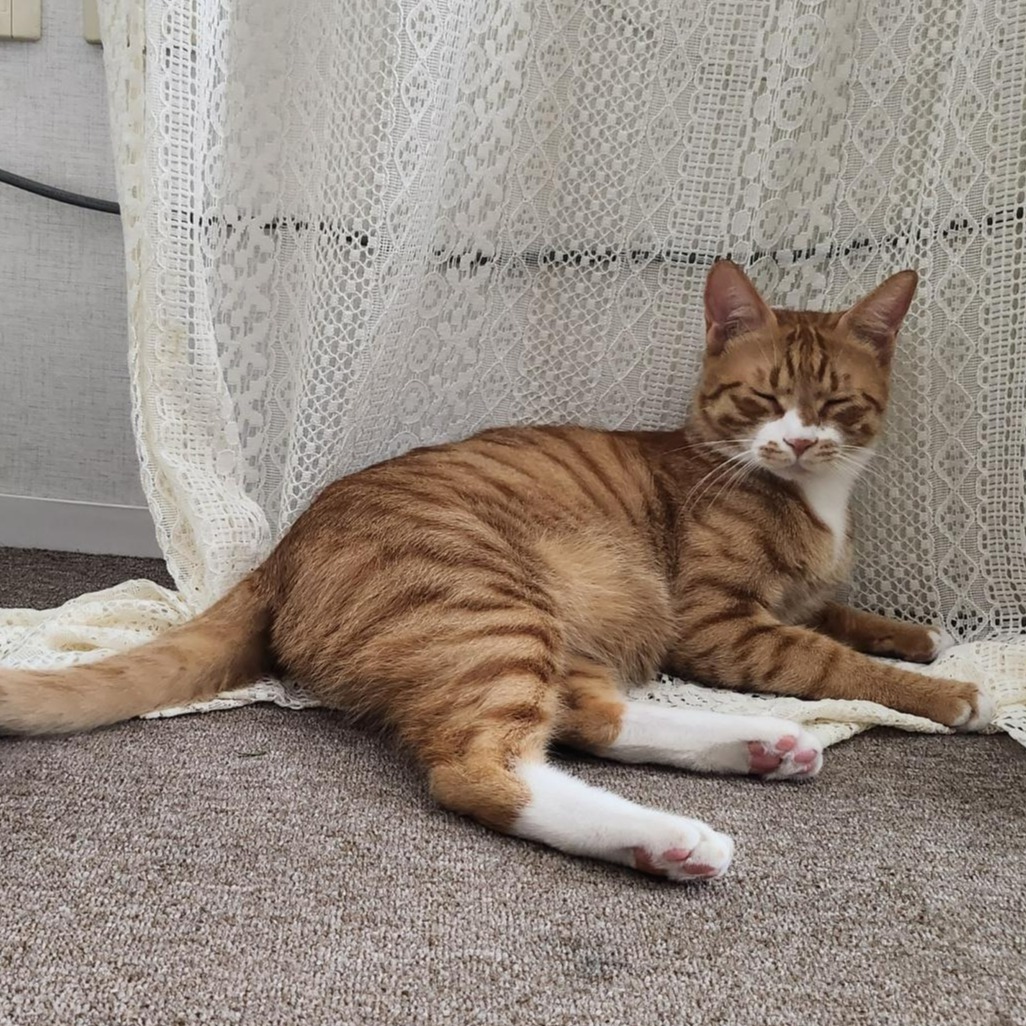HYEWON JUNG의 개발일지
20231116 TIL Fan Letter -4 버튼클릭 시 색 변경, 이미지 디폴트 지정, useContext 이용하기 본문
목표
- styled component 적용
- 이미지 디폴트 넣기
- drilling 리팩토링 후 context 넘어가기
새로 알게 된것/ 오늘의 코드
이게 맞는진 모르겠으나 css를 모두 styled components로 바꾸기긴 했는디.. 잘은 모르것다.. 잘 활용은 못하는 것 같다. 조건부 스타일링 한 부분만 적고 넘어가겠다.
이때까지 필터 버튼을 눌러도 버튼에는 변화가 생기지 않았는데 조건부 스타일링으로 바꿔주었다.

내가쓴 방법은 필터 버튼 과 비슷하게 구현을 했는데 4개의 버튼에 할당한 state를 선언 하고 초기값을 white 안눌렸을 때 색으로 두고 onclick때마다 set을 할 수 있도록 하는 것이다.
header에 포함이 되어있기에 Header 컴포넌트에서 진행했다!
const CategoryBtnStyle = styled.button`
border: 2px solid greenyellow;
border-radius: 10px;
background-color: ${props => props.btnColor};
padding: 5px 10px 5px 10px;
margin: 8px;
`
props 조건부로 받을 수 있도록 만들기
state 만들기
const [allbtnColor, setAllbtnColor] = useState("white")
const [idolbtnColor, setIdolbtnColor] = useState("white")
const [actorbtnColor, setActorbtnColor] = useState("white")
const [singerbtnColor, setSingerbtnColor] = useState("white")
온클릭 넣기
const allBtnClickColorhandler = () => {
setAllbtnColor('greenyellow')
setIdolbtnColor('white')
setActorbtnColor('white')
setSingerbtnColor('white')
}
const IdolBtnClickColorhandler = () => {
setAllbtnColor('white')
setIdolbtnColor('greenyellow')
setActorbtnColor('white')
setSingerbtnColor('white')
}
const ActorBtnClickColorhandler = () => {
setAllbtnColor('white')
setIdolbtnColor('white')
setActorbtnColor('greenyellow')
setSingerbtnColor('white')
}
const SingerBtnClickColorhandler = () => {
setAllbtnColor('white')
setIdolbtnColor('white')
setActorbtnColor('white')
setSingerbtnColor('greenyellow')
}
<CategoryBtn btnColor={allbtnColor} onClick={() => {
setAllLettersShown(true)
setIdolLettersShown(false)
setSingerLettersShown(false)
setActorLettersShown(false)
allBtnClickColorhandler()
}}>전체</CategoryBtnStyle>
<CategoryBtnStyle btnColor={idolbtnColor} onClick={() => {
setAllLettersShown(false)
setIdolLettersShown(true)
setSingerLettersShown(false)
setActorLettersShown(false)
IdolBtnClickColorhandler()
}}>아이돌</CategoryBtnStyle>
<CategoryBtnStyle btnColor={singerbtnColor} onClick={() => {
setAllLettersShown(false)
setIdolLettersShown(false)
setSingerLettersShown(true)
setActorLettersShown(false)
SingerBtnClickColorhandler()
}}>솔로가수</CategoryBtnStyle>
<CategoryBtnStyle btnColor={actorbtnColor} onClick={() => {
setAllLettersShown(false)
setIdolLettersShown(false)
setSingerLettersShown(false)
setActorLettersShown(true)
ActorBtnClickColorhandler()
}}>배우</CategoryBtnStyle>
버튼에 기존에 필터 기능이있기때문에 밑에 함수 실행으로 추가해준다.
굳이 함수로 안만들고 진행해도 문제는 없을 것이다.
<CategoryBtnStyle btnColor={allbtnColor} onClick={() => {
setAllLettersShown(true)
setIdolLettersShown(false)
setSingerLettersShown(false)
setActorLettersShown(false)
setAllbtnColor('greenyellow')
setIdolbtnColor('white')
setActorbtnColor('white')
setSingerbtnColor('white')
}}>전체</CategoryBtnStyle>이렇게..? 오 그럼 저 필터도 함수로 만들 순 있겠구나 js와jsx 부분중 어디가 간결한게 좋을가? 엇 함수 하나로 필터랑 색깔 바꾸기 다 담아야지
import React, { useState } from 'react'
import styled from 'styled-components'
const HeaderStyle = styled.header`
background-color: #e0ffbd;
height: 150px;
display: flex;
flex-direction: column;
align-items: center;
gap: 20px;
font-size: 40px;
font-weight: 800;
padding-top: 100px;
`
const ButtonBoxStyle = styled.div`
border: 3px solid greenyellow;
border-radius: 20px;
width: 400px;
display: flex;
justify-content: center;
background-color: white;
`
const CategoryBtnStyle = styled.button`
border: 2px solid greenyellow;
border-radius: 10px;
background-color: ${props => props.btnColor};
padding: 5px 10px 5px 10px;
margin: 8px;
`
function Header({ setIdolLettersShown, setActorLettersShown, setSingerLettersShown, setAllLettersShown }) {
const [allbtnColor, setAllbtnColor] = useState("white")
const [idolbtnColor, setIdolbtnColor] = useState("white")
const [actorbtnColor, setActorbtnColor] = useState("white")
const [singerbtnColor, setSingerbtnColor] = useState("white")
const allBtnClickColorhandler = () => {
setAllbtnColor('greenyellow')
setIdolbtnColor('white')
setActorbtnColor('white')
setSingerbtnColor('white')
setAllLettersShown(true)
setIdolLettersShown(false)
setSingerLettersShown(false)
setActorLettersShown(false)
}
const IdolBtnClickColorhandler = () => {
setAllbtnColor('white')
setIdolbtnColor('greenyellow')
setActorbtnColor('white')
setSingerbtnColor('white')
setAllLettersShown(false)
setIdolLettersShown(true)
setSingerLettersShown(false)
setActorLettersShown(false)
}
const ActorBtnClickColorhandler = () => {
setAllbtnColor('white')
setIdolbtnColor('white')
setActorbtnColor('greenyellow')
setSingerbtnColor('white')
setAllLettersShown(false)
setIdolLettersShown(false)
setSingerLettersShown(false)
setActorLettersShown(true)
}
const SingerBtnClickColorhandler = () => {
setAllbtnColor('white')
setIdolbtnColor('white')
setActorbtnColor('white')
setSingerbtnColor('greenyellow')
setAllLettersShown(false)
setIdolLettersShown(false)
setSingerLettersShown(true)
setActorLettersShown(false)
}
return (
<HeaderStyle>
<h1>팬명록</h1>
<ButtonBoxStyle>
<CategoryBtnStyle btnColor={allbtnColor} onClick={allBtnClickColorhandler}>전체</CategoryBtnStyle>
<CategoryBtnStyle btnColor={idolbtnColor} onClick={IdolBtnClickColorhandler}>아이돌</CategoryBtnStyle>
<CategoryBtnStyle btnColor={singerbtnColor} onClick={SingerBtnClickColorhandler}>솔로가수</CategoryBtnStyle>
<CategoryBtnStyle btnColor={actorbtnColor} onClick={ActorBtnClickColorhandler}>배우</CategoryBtnStyle>
</ButtonBoxStyle>
</HeaderStyle>
)
}
export default Header그닥 좋은 코드라는 생각은 안들지만.. 우선 기능구현을 해낸것에 ... 의의를 두고 내일 튜터님찾아가기..
이미지 디폴트 적용하기
import defaultAvarta from'assets/defaultAvarta.png'import를 임의의 이름으로 해와서
"createdAt": `${years}-${month + 1}-${day} ${hours}:${minutes}`,
"nickname": nickname,
"avatar": defaultAvarta,
"content": content,
"writedTo": writedTo,
"id": uuid(),
"isEdit": false그 이름으로 넣어주면된다
Context로 변경하기
지금 drilling 상황

엄청 많은 것이 있는 것은 아니지만 공통적으로 letters와 setLetters가 props drilling을 하고 있는 것을 알 수 있다.
Home, LetterBox, Router에는 쓰이지 않는데 전달을 위해 받고 있기 때문이다.
context를 이용해서 전역에서 사용할 수 있도록 해주자.
shared 폴더에 Context.js를 추가한 후 뿌려주기
import { createContext } from "react";
export const Context = createContext(null)2023.11.09 - [React] - React Hooks useContext, reactMemo, useCallback, useMemo
React Hooks useContext, reactMemo, useCallback, useMemo
useContext (useContext API) context 는 전역적으로 사용되는 어떤것을 말할 때 많이 쓰이는 용어다. 일반적을 데이터를 넘겨줄 때 부모에서 자식컴포넘트로 props를 통해서 데이터를 내려주곤 했는데 이
hyewonjung-coding.tistory.com
사용법은 참고하면서 했다.
필요없던 부분에서 props 받던 곳은 다 지우고 필요한 부분에서만 가져와줬다. 다 가져오긴 좀 비효율이니 하나만 가져오겠다
Letters.jsx
import { useContext } from 'react'
import { Context } from 'shared/Context'
function Letters({writedTo}) {
const navigate = useNavigate();
const contextData = useContext(Context)
return (
<div>
{contextData.letters
.filter((L) => {
return writedTo.includes(L.writedTo)
})
.map((letter) => {
return (
<LetterStyle key={letter.id} onClick={() => { navigate(`/detail/${letter.id}`) }}>
<div>
<LetterImg src={letter.avatar} alt=''></LetterImg>
</div>
<div>
<p>{letter.nickname}</p>
<TimeStyle>{letter.createdAt}</TimeStyle>
{letter.content.length <= 45 ? <ContentStyle>{letter.content}</ContentStyle> : <ContentStyle>{letter.content.slice(0, 35)}...</ContentStyle>}
</div>
</LetterStyle>
)
})}
</div>
)
}
export default Letters
이렇게 사용해주면된다!
오잉.. 금방끝나네..
한 10분 걸렸나?
목표 달성여부
styled component 적용이미지 디폴트 넣기=> 계속 안되더라니 import방법이 틀렸었다.drilling 리팩토링 후 context 넘어가기
내일 목표
context=> 해버림- redux
- 렌더링 최적화하기
'개발일지' 카테고리의 다른 글
| 20231120TIL (0) | 2023.11.21 |
|---|---|
| 20231117-19 WIL 페이지 보수 , redux (2) | 2023.11.20 |
| 20231115 TIL Fan Letter -3 상세페이지 수정 삭제 구현 (0) | 2023.11.16 |
| 20231114 TIL (0) | 2023.11.15 |
| 20231113 TIL Fan Letter -2 편지추가하기 , 분류버튼, 상세페이지 만들기, router로 연결하기 (1) | 2023.11.14 |